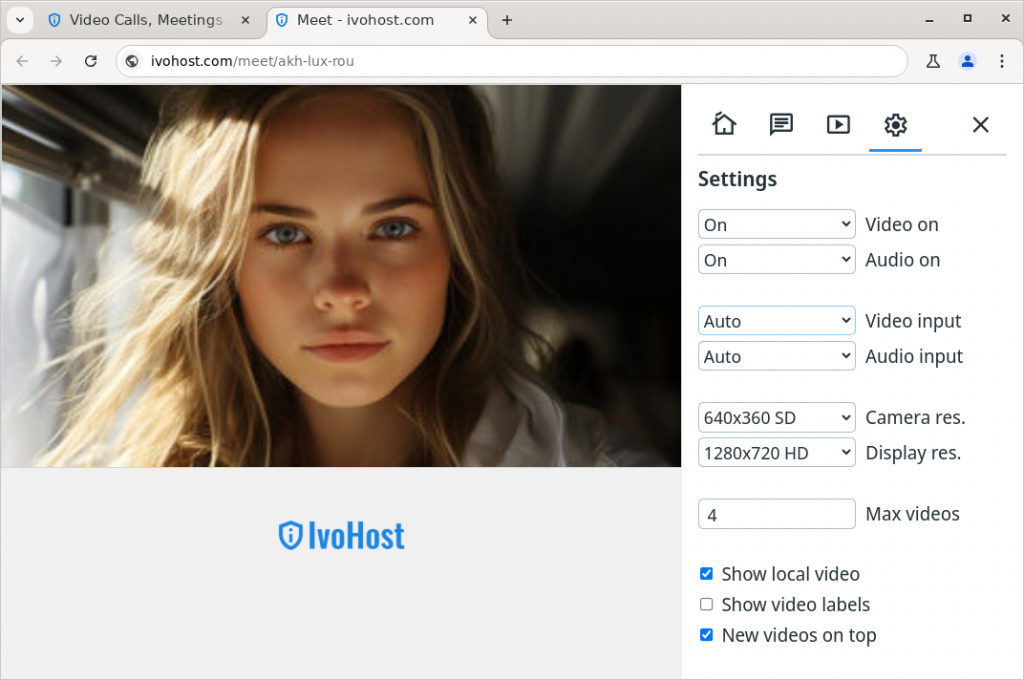Video calls, meetings and conferencing.
This software is a web application, it is installed on a web server and allows the users to connect with a web browser.
The software creates a link, this link is then shared between the users and allows them to connect in a meeting or conference.
Create link
This software provides video communications with links.
- Create a link, share it.
- Connect to the link as a host.
- Others should connect as guests.
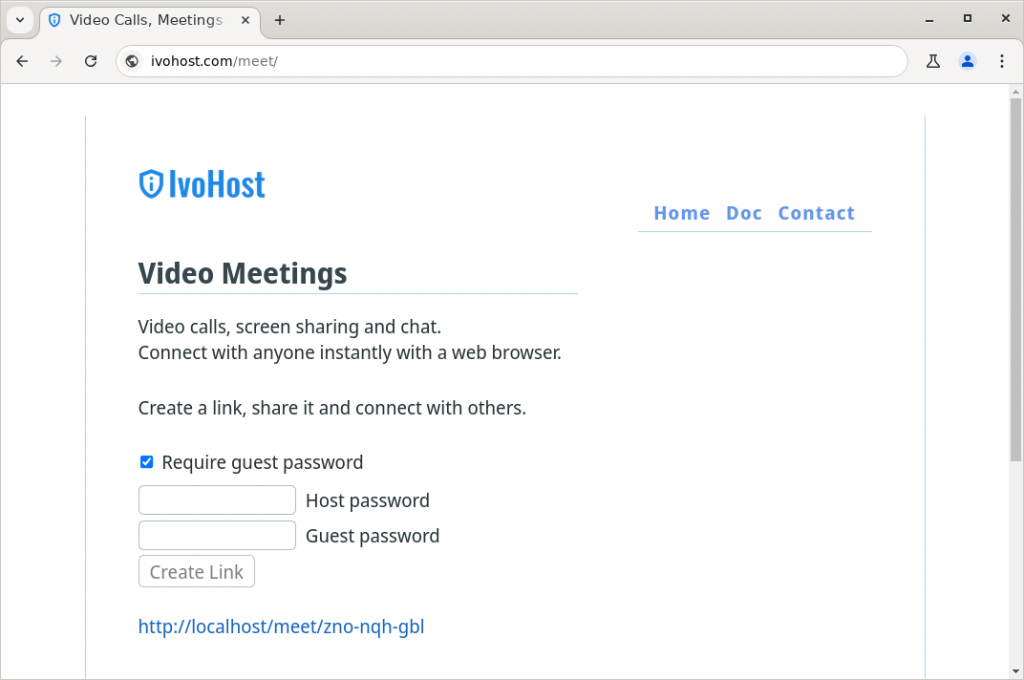
Join video meeting
To connect with others in video meetings follow these steps.
- Open the link in the browser.
- Select video and audio settings.
- Select to connect as host or guest.
- Add display name, and password if required.
- Press the Join button.
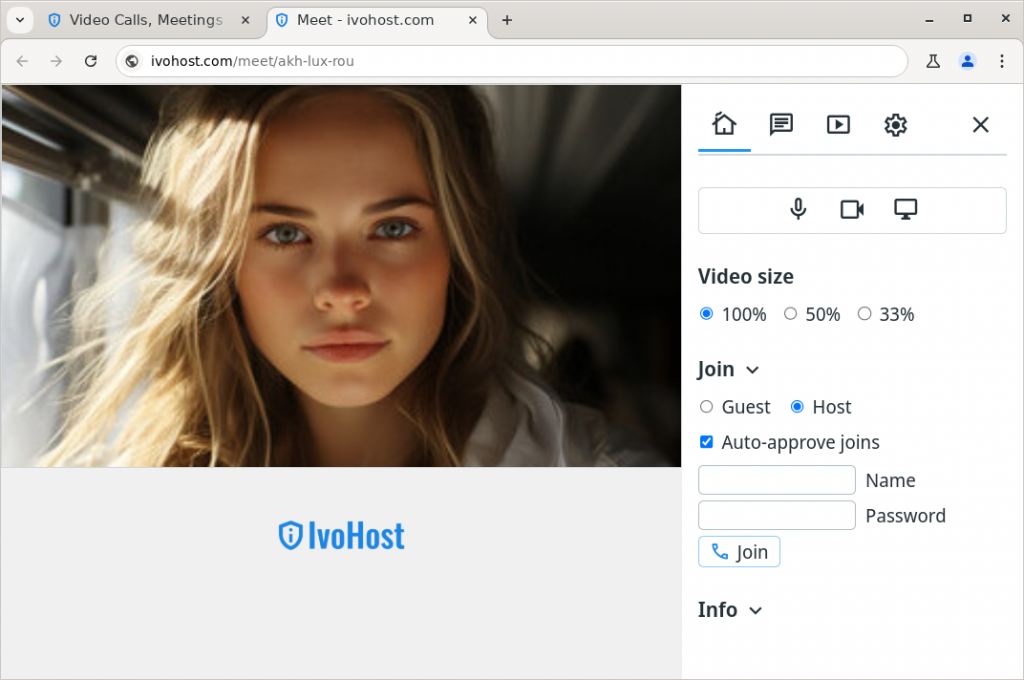
Video menu
Click on video to show or hide the video menu.
The menu allows you to move the video up or down, to mute users, or to disconnect users.
When the host user moves a video, it will be moved also on the guest user’s display.
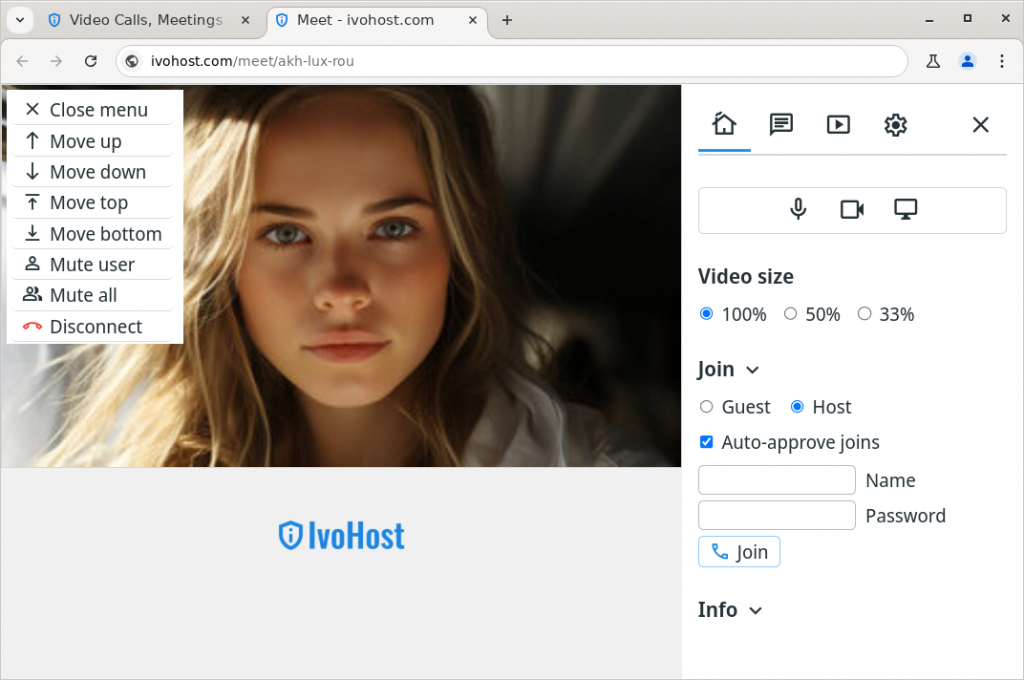
Chat
Chat with other users in a meeting.
- Select the chat tab.
- Press the write button.
- Write a message and send it.

Video recording
Local video and audio can be recorded and downloaded in a file.
- Select the recording tab.
- Press the start recording button.
- When finished press the stop recording button.
- Click on the created link to download the recording.
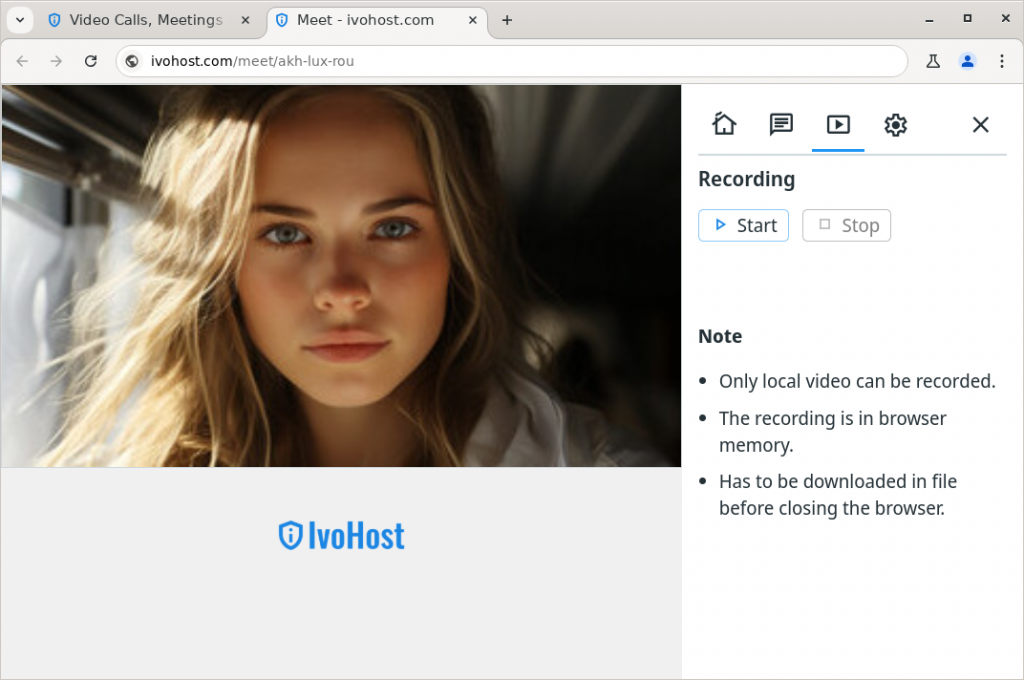
Settings
These are settings that can be selected for the video communication.
- Video and audio can be turned on or off.
- Video and audio devices can be selected.
- Camera and display resolution can be selected.
- Max videos that will be shown in a conference.
- Local video can be shown or hidden.
- Video labels can be shown or hidden.
- New videos can be added on top or bottom.